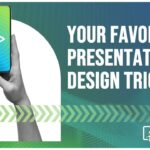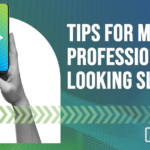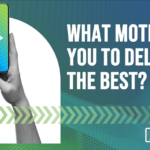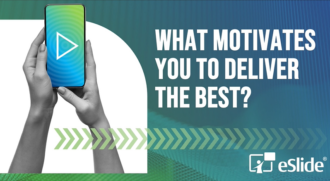Top Lessons for Top-notch PowerPoint Presentation Design

It’s back to school time again. In honor of the most wonderful time of the year – if you’re a parent – we’re reviewing our top lessons learned (since last September) for creating top-notch PowerPoint presentation design.
Organize first
There’s a lot of information out there these days, which is why organizing your message and supporting data is always the first step of any PowerPoint presentation design.
It’s generally agreed that there are only five ways to organize information, i.e., according to: location (i.e., space or place); alphabetical; time (e.g., timelines, directions, sequences); category (i.e., types of information); or hierarchy (e.g., newest to oldest). You can use more than one of the above categories at a time to organize your information. Find out more.
Your second step is to determine how best to visualize the categories you’ve chosen. Some of the tips below will get you started.
Create your own work of art
To inject some individuality into your PowerPoint presentation design, you can create your own artwork using software like Adobe Illustrator or Corel Draw and then quickly and easily import it as an .emf file directly into PowerPoint.
The beauty of doing this is that, once in situ, you can manipulate details like fill color, line color and shape all within PowerPoint, so you don’t have to go back and forth when you want to make alterations. And, you can do it all without losing any of your artwork’s original quality. Find out more.
Add video for credibility
For a presentation to be effective, it must be believable. Examples are a great way to make you and your message credible. And using video is an easy way to show examples. It’s also a good way to make your presentation stand out from the bullet-point crowd.
But be wary of video (or other multimedia components) that don’t feed into your unfolding story in a seamless way. Playing a video during a presentation can disrupt story flow if it isn’t carefully integrated into the design.
There are lots of effective ways to add video to your PowerPoint presentation design, and even tools to help you style your videos by adding effects like frames, tilts, shadows and reflections. Find out more.
Include infographics for clarity
Infographics are the perfect visual tool for PowerPoint presentation design as they make it easy to distill large amounts of information into easily-read and quickly-understood visual content.
The first and most important step in creating an infographic is to make sure it’s appropriate for your information. Simply because you have a lot of charts, images and copy you want to use, doesn’t mean they will work as an infographic. All those elements need to be a part of a single concept or story.
For example, we created an infographic to explain the recent changes to the US Tax Code. This infographic designed in PowerPoint® by eSlide, in partnership with Presti & Naegele Accounting Offices, highlights some of the key changes to the tax code and makes them easier to understand through the use of effective visuals. It’s a great example of the effectiveness of infographics. Horn tooted!
Choose color wisely
Advertisers place huge importance on color choice because colors conjure up emotions. Think of Coke’s red or Home Depot’s orange. Colors are a powerful way to create feeling and the biggest global brands understand this.
Color can give your audience the right feeling – the one you want them to have – or make them feel a way you hadn’t intended. For example, if you need to elicit excitement about exceeding first quarter sales targets, make sure your color scheme demonstrates excitement. Red does this well; blue doesn’t. It’s important to know which colors evoke which emotions and stick with the ones that work for your purposes.
Color is a great way to add more punch to your presentation, and when used properly, can help to make your message distinct and memorable. Find out more.
Don’t forget your fonts
A big part of your total visual package is the font you choose for your PowerPoint presentation design. It’s more important than you think.
Sans serif fonts – the ones without the tiny tails (or ligatures) at the end of the letters – are the best choice for PowerPoint presentation design. Fonts like Arial or Calibri are better for headlines, taglines, and bits of info that need to capture the eye’s attention.
PowerPoint comes fully loaded with lots of great fonts. Try to stick with what’s there, rather than importing something fancy from left field. Using non-standard fonts will likely cause compatibility problems when sharing presentations among colleagues, clients or using presentation equipment at conferences. For a list of system-safe fonts, read this.
We’re here when you need us
As always, eSlide is ready to help whenever you need us. Our team of experts is well-versed in applying the above to create PowerPoint presentation design that gets results. We work with top executives at Fortune 500 companies around the world to create game-changing presentations and we’re ready to work with you too. Get in touch for a free consultation.