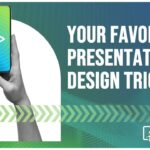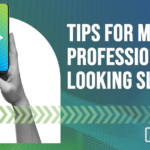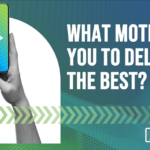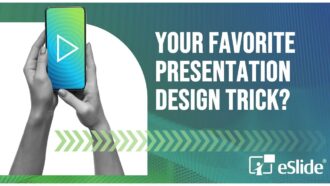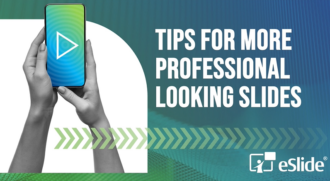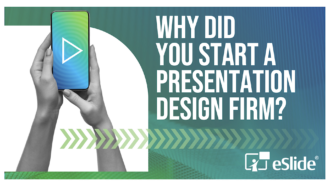Four Fail-Safe Tips for Using Color in Your PowerPoint Presentation Design

Winter can be a drab time of year, so we thought this would be a good time to brighten things up a bit. This month we want to give you four fail-safe tips for using color in your PowerPoint presentation design.
Color is a great way to add more punch to your presentation, and when used properly, can help to make your messages more clear and memorable.
Of course, you need to adhere to your corporate color palette and template design when appropriate. But what do you do for the presentations where you might be allowed more freedom? And how do you make color work well given any corporate constraints?
There are lots of design rules around using color in PowerPoint presentation design, so we’ve narrowed things down for you here with our four big things to bear in mind when considering color:
1. Don’t underestimate color’s emotive power
Advertisers place huge importance on color choice because colors conjure up emotions. Think of Coke’s red, Home Depot’s orange, Starbucks’ green, or Apple’s white. You get the idea. Even thinking briefly about each one of these, you get a feeling by remembering the brand and its corresponding color. Colors are a powerful way to create feeling and the biggest global brands understand this.
It’s the same with your PowerPoint presentation design. Your color choices can give your audience the right feeling – the one you want them to have – or make them feel a way you hadn’t intended. For example, if you need to elicit excitement about exceeding first quarter sales targets, make sure your color scheme demonstrates excitement. Red does this well; blue doesn’t. It’s important to know which colors evoke which emotions and stick with the ones that work for your purposes.
2. Watch out for colors that don’t mix well
Putting colors together can be a tricky business. It’s why, while getting dressed every morning, you ask your partner, “do these colors go together?” When it’s a high-stakes presentation on the table, you want to get color combinations right – with both your suit and shirt combo and your PowerPoint presentation design.
There are some color combinations that don’t play well together, and you need to be aware of them. Case in point: red and green. This is fine for your holiday decorating, but when it comes to print or digital uses, these two colors clash for a variety of reasons.
To start, they have two different meanings, i.e., red meaning ‘stop’ and green meaning ‘go’. When you use them together, you’re giving your audience conflicting messages. Also, for people with vision difficulties, these colors are difficult to distinguish from each other. It would be a shame if the person you need to impress most in the room can’t see your slides.
Finally, when used together, these two colors present a contrast problem, and we’ll talk about that next. Point is: it’s important to make sure the color combos you’ve chosen work well together.
3. Bump up the contrast
We’ve all squinted through presentations when the contrast wasn’t right. You know the ones, where the background color and the text color are too close to distinguish one from the other. If your audience is squinting up at you, you can be sure you’ve got the contrast wrong.
Stick to a dark background with light text or light background with dark text. Choose colors that are far apart on a color wheel for best results. And make sure you consider the contrast for all aspects of your slides. It’s no good getting the background color and text color right and forgetting the contrast when it comes to other visuals. All your charts, graphs and images must work well within your color scheme too.
One last thing concerning contrast: what you see on your laptop may not be what ends up on the screen. Projectors and LCD displays will vary in quality and may end up causing your colors to come out lighter than you anticipated. When possible, test your presentation with the equipment you’ll be using on the day. When this won’t be possible, make sure you accommodate for these possibilities with your color choices.
4. Even corporate templates need a little color love
If your organization mandates the use of a template, you may think color isn’t something you need to worry about. To you we say: you always need to think about color! Why? Because color is the one part of your PowerPoint presentation design that impacts all aspects of the design.
You may not be able to choose your background or text color, but it’s likely you’ll be creating charts, graphs or other visuals that will need to work well with your corporate colors. Think about when you create a chart and then overlay that chart on top of the corporate-mandated background color.
Better to think about these color choices in advance than be forced to scramble at the 11th hour to fix a visual that’s become illegible once it’s dropped onto your template.
5. Bonus tip: Ask for help
Here’s your bonus tip: ask for help. Get some input from a colleague or a design expert before you commit to your color choices. Often presenters get attached to their favorite colors and then can’t honestly admit to themselves when something isn’t working.
If you need some colorful advice, eSlide can help you choose and use color in your PowerPoint presentation design. We can help give your existing corporate template a fresh look, seamlessly integrate your charts and graphs within an existing presentation or create a brand-new presentation using the best colors for want you need to achieve. We’ve been doing this for a long time, and we know what works. Bring some color into your life with a call to eSlide today.