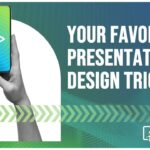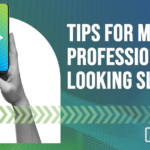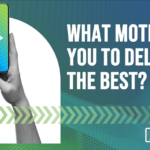Problems creating new chart in PPT 2007?
This was a problem that we ran into while trying to create a new chart in an existing placeholder. It began after installing Office 2007 Service Pack 2. We had the problem on systems with Windows XP Professional, as well as Windows 7.
When clicking on the chart icon within the content placeholder, it brings up the typical “Insert Chart” dialog box, from which you choose the chart type. Select the chart type and click “OK.”
![]() Instead of opening Excel, where you would enter your data, it opens a dialog box with the following: “To insert a chart, you must first close any open dialog boxes or cancel editing mode in Microsoft Office Excel.”
Instead of opening Excel, where you would enter your data, it opens a dialog box with the following: “To insert a chart, you must first close any open dialog boxes or cancel editing mode in Microsoft Office Excel.”
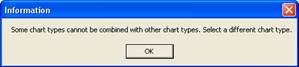 So, we clicked “OK” in this window, and then another window pops up stating the following: “Some chart types cannot be combined with other chart types. Select a different chart type.”
So, we clicked “OK” in this window, and then another window pops up stating the following: “Some chart types cannot be combined with other chart types. Select a different chart type.”
As we have not yet created a chart, this didn’t seem to make sense. Here’s the solution that worked for us:
One way that we found to resolve this issue was by utilizing the Microsoft Office Diagnostics within PowerPoint itself. Simply go to the Office Button in the upper left of the application and select PowerPoint Options at the bottom of the menu.
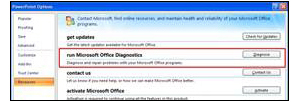 From the new window that should open, you will need to select Resources from the left side menu.
From the new window that should open, you will need to select Resources from the left side menu.
That will change the content within the right side of the window. From that right side, you need to select “run Microsoft Office Diagnostics” by clicking the “Diagnose” button.
A new window will then open and ask “Is Microsoft Office having problems?” Click the “Continue” button.
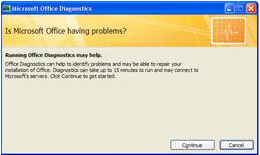
That window will change and show you the diagnostic tests that will run. At this point, you should click the “Run Diagnostics” button.
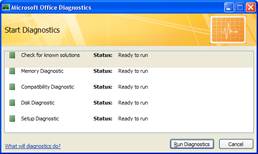
Typically, the Diagnostics will run between 5-10 minutes. Then you will get the “Repairs were made” window. At this point, the proper functionality should be restored.
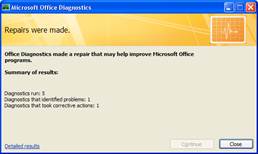
Be sure to check eSlide.com periodically for PowerPoint tips and workarounds.