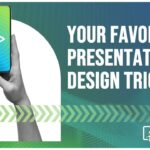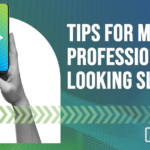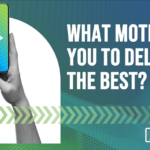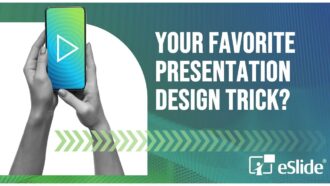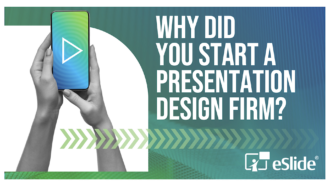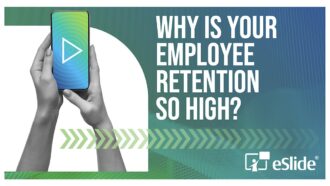What Makes a Good PowerPoint Template?
eSlide works with many different companies on several different presentations each day. This means that we see more than your average number of presentation templates.
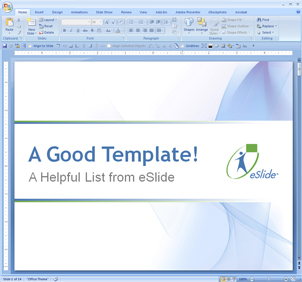 All too often we see clients having trouble because they are trying to use a template that doesn’t provide enough guidance or is not built correctly. This can lead to inconsistent-looking slides – which make a presentation harder for an audience to follow – or worse, a real slide disaster when trying to combine files before a big meeting.
All too often we see clients having trouble because they are trying to use a template that doesn’t provide enough guidance or is not built correctly. This can lead to inconsistent-looking slides – which make a presentation harder for an audience to follow – or worse, a real slide disaster when trying to combine files before a big meeting.
Templates can be true template files, which end in the .POTX extension (in office 2007 and 2010) or they can be standard PowerPoint files which you use as a base for building slides. Both approaches have their merits (which we will discuss in another post) and whichever you choose, a template can be very helpful… but only if it’s set up and used properly.
The most common template trouble we see is an incomplete template. This means it only contains one or two slides – usually a title page, and a text page. The only guidance these provide is what your bullets and your background should look like. But what if you need to add a bar chart? What colors should it be? Should it be 2D or 3D? Or what if you need to insert a table? An incomplete template leaves you guessing about how your slides should look – and that can lead to a lot of frustration and delays… as well as inconsistencies if multiple authors are making slides.
Another typical template problem is broken or missing masters and layouts. These are the single most powerful tool for ensuring consistency throughout a slide deck. If correctly built, a single click (RIGHT CLICK > RESET SLIDE) can help a messy slide snap into shape. Unfortunately we often see that the masters and layouts have not even been defined, or that they look completely different than the slides should.
The slide color theme is another weak point in templates that we see. If the color theme doesn’t contain usable colors, or if they are arranged in an order that doesn’t make sense, you are missing out on a tool that can speed up your slide making. The color theme controls what colors your fonts will be, and what chart colors will appear if you enter data into a placeholder. So if this isn’t correct, you’ll spend a lot of time manually fixing these items.
However, the worst template problem we encounter is clients not having one, or trying to cobble one together after authors are already creating slides. The presentation template is like the foundation of a building – you want it to be strong, well-made, and it needs to be in place before you start construction.
So, what makes a good template? What types of things should you look for, and how should they be used? Here’s a checklist that will provide a little guidance:
- A Background Does Not a Template Make. If your template only contains one or two slides, it’s not complete. You need samples of commonly used elements like charts, tables, and timelines – even frequently used slides like agenda pages, are important to have in the template. A good looking background is nice – but the functional aspects are more critical!
- Yes Master! Look at the slide master (VIEW > SLIDE MASTER). You should have at least one master, and several layouts. They should all look usable! If they don’t look like reasonable slides then the template has troubles.
- Color Coordinate. A usable color theme should ideally contain your brand colors, or at least colors that you would want to use on your slides in charts, tables or highlight boxes. You can easily see the theme colors by selecting a shape and clicking the SHAPE FILL pulldown.
- Get on the Same… Slide. Have you ever tried to combine PowerPoint files from different colleagues – and had everything self-destruct? Slide titles move off the page, chart colors change, and bullets turn into… are those smiley faces?? This is NOT what you need when you’re just trying to “bring it together” before you present. A template can prevent this, but only if it is sent to ALL authors, BEFORE they start authoring. If everyone starts from the same template, everything should come together smoothly.
- An Ounce of Prevention > A Pound of Cure. Before you begin work on a large presentation, make sure that the template is set. You can use this list to help with that. And just like your car before a long trip – it pays to get the template checked by a slide professional… like the ones at eSlide. If you have a big presentation coming up, just contact us and ask for a template check-up… so you don’t have a PPT breakdown!