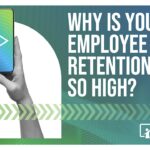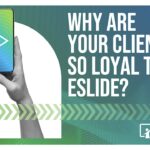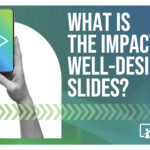PowerPoint 2010 File Gets “Error” When Opened in PPT2007.
Migrating to a new technology always presents some hurdles. Even in environments with a small number of users there can be issues, but when you are dealing with large organizations and thousands of users those can become more challenging. In helping our clients eSlide sees a lot of these tech troubles, and when we identify a fix we like to share our knowledge to reduce PowerPoint pain for everyone.
Recently we had a situation where we’d been working on a file of ~150 slides for an analyst meeting. We had been working in PowerPoint 2010 for weeks with the client Investor Relations team, who had that version installed on their machines, and all was working fine. However, in the wee hours of the morning on the day of the presentation, we needed to file the slides with the SEC. When the Legal liaison loaded the file onto a laptop with PowerPoint 2007 we discovered a problem…
Suddenly, the following error appeared on the screen:
![]()
“PowerPoint was unable to display some of the text, images, or objects on slides in the file, “filename.pptx”, because they have become corrupted. Affected slides have been replaced by blank slides in the presentation and it is not possible to recover the lost information. To ensure that the file can be opened in previous versions of PowerPoint, use the Save As command (File menu) and same the file with either the same or a new name.”
Now, it was time to scramble. We started comparing the 2010 and 2007 files and found that there were three slides that were not opening properly. They all happened to have charts on them. After eliminating the animations and all other elements on those slides, the files still wouldn’t open properly. In PPT 2010, we clicked those charts and selected Chart Tools > Design > Edit Data. After Excel 2010 launched and revealed the data, we simply closed Excel and went to the next slide. After doing this to all three slides, we saved in PPT 2010 again. This time it opened in PPT 2007 without a hitch. The charts were of various types, so, we can’t attribute the problem to a certain type of chart.
Our suspicion is that this error may have been attributable to Excel rather than PowerPoint. In our experience, we had not had this error happen in PPT2007 before we started using PPT2010, and most of the back and forth between 2007 & 2010 goes pretty smoothly. In this example, we had been using PPT2007 Service Pack 2 and the first iteration of PPT2010, all within Windows XP Professional.
Since the release of Office 2007, Excel has replaced Microsoft Graph as the software that handles the charting functions within PowerPoint. It has many advantages over Microsoft Graph, as all of the functionality to which the Excel users are accustomed is now available right within PowerPoint charts. Right-clicking and selecting Edit Chart launches Excel and keeps it as a live chart within PPT. No longer are Excel charts pasted in as non-editable pictures, or embedded objects that don’t match the styles and colors of your PowerPoint charts This “new” integration allows for maintaining a consistent format and style throughout your MS Office documents.
With the current proliferation of Office 2010, and the mix of Office 2007 and 2010 that we’re seeing at many companies, it is becoming more likely that you may see this error. So, if you do, this workaround is something to keep in mind as a potential solution.
Be sure to check eSlide.com periodically for PowerPoint tips and workarounds.