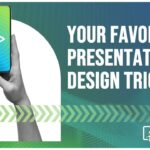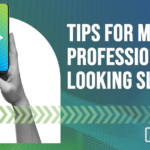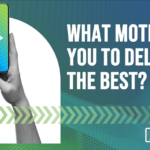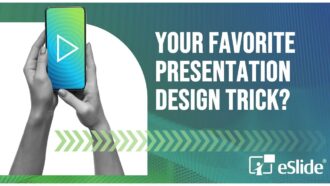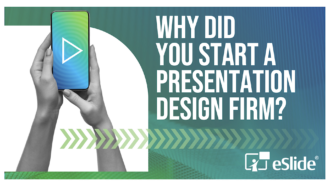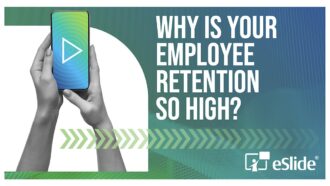Setting Default Text Box in PowerPoint 2010
While setting up a template in PowerPoint 2010, we wanted to establish the default text style for any new text boxes placed locally on a slide. The placeholders, which were setup in the slide layouts, have been formatted and any text entered into them will adhere to the predetermined styles. This additional step will account for any text box created via the Text Box tool on the slide itself.
Standard practice is to select text that currently has the style that you want to copy. Then right click and select “Set as Default Text Box.” This will establish the style for the first level of text (unlike placeholders that can be setup with nine predetermined text levels), as well as styles for the box itself. Once that has been done, each new text box that you place within that presentation will utilize the newly established parameters.
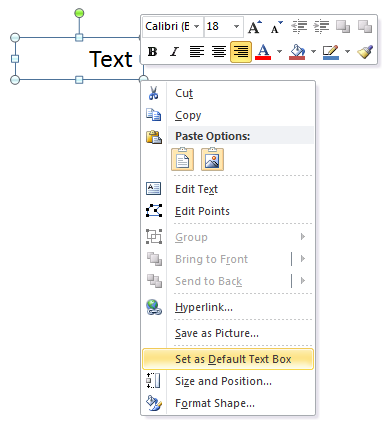
What we found is that you cannot select “Set as Default Text Box” from a placeholder, nor can you do so from a copy of a placeholder. It is necessary to create a new text box and setup the desired parameters. To save a few steps, you can use the Format Painter to copy the parameters setup on the placeholder and apply them to the new text box.