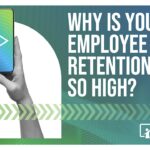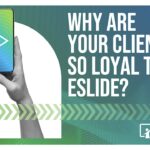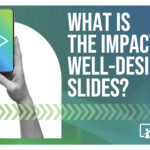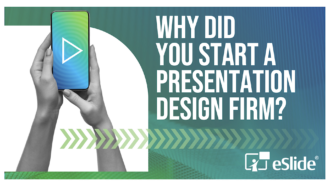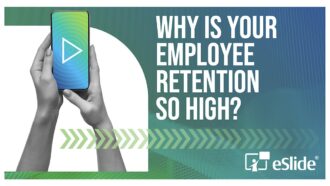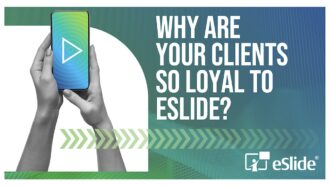Great Tool for PowerPoint on iPad
As of this writing, Microsoft has yet to release iOS apps for the core Office applications, PowerPoint, Word, and Excel. Given that, we are still searching for the best tools to facilitate editing, sharing, and presenting PowerPoint. In the past, eSlide has tested DocsToGo, GoodReader, Google Docs, Keynote, QuickOffice Pro HD, SlideRocket, and SlideShark. Most of the apps tested did a terrible job of converting our PowerPoint test files. Only SlideShark proved itself as a useful tool for presenting your completed PowerPoint files from your iPad. We provided a full review of SlideShark in our October 2011 PowerBlog.
A new entry into the iPad presentations arena made its debut on January 10, 2012. OnLive, Inc., better known for on-demand video gaming, has launched its latest tool, OnLive Desktop.
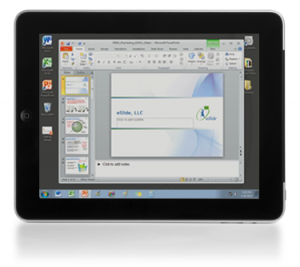
OnLive Desktop is a cloud-based app for the iPad. After signing up for a free account, OnLive Desktop provides you with secure access to a virtual Windows 7 desktop, which is running on their servers. The desktop includes the 2010 versions of Microsoft PowerPoint, Word, and Excel. With this app, you can create Microsoft Office documents from scratch. If you want to use it to edit existing documents, you can upload files to the “desktop” from your PC by logging into your account via their website.
During our testing, it seems as though most of the functionality of PowerPoint is intact. The main tabs are all there. Although, while diving a bit deeper, you will find that under the File tab, the Print, Save & Send, and Options menu options are grayed out. As the Save & Send functionality is disabled on this virtual desktop, you will need to login from your PC to retrieve the files you create/edit on your iPad. Other than that, we have found the balance of the functions to be available as in the full desktop versions.
One of the issues that we found while working with our file in the iPad app, was that although Quicktime (.mov), MPEG-1 (.mpg), and Windows Media Video (.wmv) videos playback smoothly within the provided Windows Media Player, that is not the case when playing back within PowerPoint. The embedded QuickTime clip did not play at all, and the .mpg and .wmv videos played choppily, and would disappear and reappear while trying to play.
On the plus side, we found that all of the transitions, compound animations, motion paths, hyperlinks, and custom shows that we had tested, were working as they should.
OnLive Desktop is a cloud-based app, and as such, there is no “offline” working mode. If you don’t have an internet connection, you can’t access the desktop from your iPad. Although, any saved work will still be available via PC through your OnLive Files page.
Overall, we found this app to be a very useful tool for creating, editing, and presenting PowerPoint 2010 files.
For more tips like this, check back on our blog frequently, or subscribe to the eSlide newsletter “To The Point”.