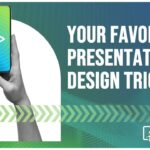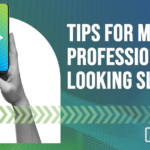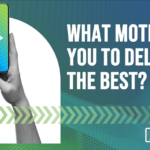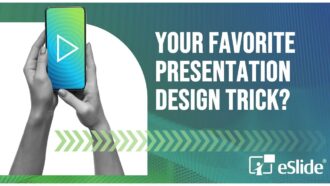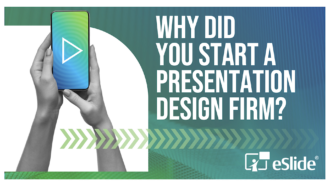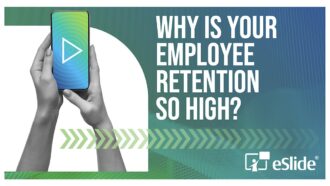Optimizing Presentations for Online Delivery
 In recent years, more and more companies have adapted their approach to meetings… shifting away from live events and moving towards web-delivered, pre-recorded content that can be viewed on demand. Chances are that participating in a WebEx, GoToMeeting, Breeze, Brainshark or other online meeting is now part of your workday routine.
In recent years, more and more companies have adapted their approach to meetings… shifting away from live events and moving towards web-delivered, pre-recorded content that can be viewed on demand. Chances are that participating in a WebEx, GoToMeeting, Breeze, Brainshark or other online meeting is now part of your workday routine.
But creating content for web delivery with its no-travel, on-demand capabilities has its own set of challenges – many people are intimidated by the process, or aren’t aware of the factors that can make online meetings succeed or fail. eSlide has been helping our customers prepare for web meetings since the early days of Webex and would like to share some of our tips for making effective presentations that get results in this channel.
Most web-meeting software piggybacks on existing presentation applications. So creating your content is similar to preparing for a live presentation delivered from your laptop – in either case you’re probably developing slides with MS PowerPoint or other presentation software like Keynote or Google Docs. Therefore some of the ground rules are the same:
- Follow a good template (see What Makes a Good Template)
- Keep information visually organized
- Don’t overload slides (especially important online)
However there are some key differences:
- There is no presenter. In a web-meeting you are not in front of your audience, so you can’t interact with your slides or audience as you would in a live meeting. This means no pointing at the screen, using hand gestures or any other type of “human touch” that you might typically use to help explain your content or make it more engaging. And with limited audience feedback, it becomes more challenging to adjust your pace or gauge their level of focus and enthusiasm.
- Distractions abound. Because attendees are not all in the same room and are typically in front of their computers, it’s very easy for them to get distracted. In a Forbes study of over 750 executives “Business Meetings: the Case for Face-to-Face” 58% of respondents admitted that they “frequently” surf the web, check email, read unrelated materials or do other work during digital meetings.
- Interface interference. Most web meetings run within a web browser and they have various panels for chatting to colleagues, or seeing who is in attendance. This means that your slides will be smaller than you expect as they “shrink to fit” within the viewer’s browser window. This will be even more exaggerated if they are viewing on laptop computers.
All of this means that your slides have to be even clearer and more engaging than usual. Animations become much more meaningful as a way to highlight key information and hold audience attention. Small fonts should be avoided, and strong color contrast becomes important for charts and other graphics. All of the items that we explain in our S.E.E. design series become much more important; to allow your web presentation to transmit clearly and have the impact you want.
Once your presentation has been created, it’s a good idea to write out speaker notes for each slide that include callouts to indicate where animation CLICKS are required. Whether you will present in real-time or are pre-recording your voiceover, you don’t want to lose the thread of your message – and good, clear speaker notes prevent this.
With this done, the next step is generally to log in to the web application you are using and upload your presentation. Upload times vary depending on the number of slides and the speed of your internet connection. Most delivery tools do a fine job of converting your slides into online content – but it is still a good idea to preview your presentation to make sure nothing changed or became “corrupted” in the upload process. If you will manually click through the slides for your meeting (i.e. the meeting is a live session where attendees watch in real time) you should be ready to begin. With some online tools, you will be sharing a view of your desktop with the audience. It is always a good idea to preview your presentation with a colleague before you go “live.” This way you can make any necessary adjustments or address any technical issues that may arise.
However, many online tools offer the option of pre-recording the presentation so it can be viewed on demand (e.g., BrainShark, SlideShare, SlideRocket). Some services allow you to add your own audio recordings, interactive quizzes, surveys, or user tracking. If these features are desired you can follow the service provider’s instructions to add them to your presentation. When you are finished your completed presentation can be saved for future viewing.
Some larger corporations use delivery service providers, such as Brainshark, which allow you to post pre-recorded presentations on the corporate intranet for colleagues to view at their convenience. These services initially gained popularity with training departments, due to their quiz and user tracking features, but have quickly spread across other divisions because of their ease-of-use.
For examples of high visual value slides that get better online presentation results see our “before and after” samples or view our S.E.E. Design Training presentations. If you are preparing for an online presentation and want to make sure your slides are optimized contact eSlide for assistance!