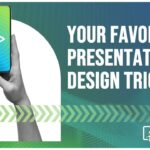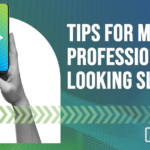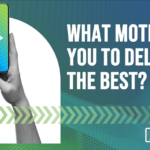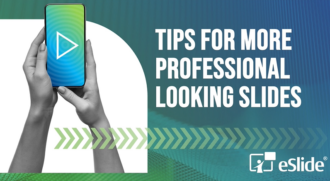How to Survive the Frenzy Before a Critical Business PowerPoint Presentation Event – Keep Calm & Carry On!
 This month, we want to help you minimize the last-minute frenzy (and possibility of painful presentation mistakes) that can occur before a large, important business PowerPoint presentation event.
This month, we want to help you minimize the last-minute frenzy (and possibility of painful presentation mistakes) that can occur before a large, important business PowerPoint presentation event.
As any seasoned event manager knows, it’s almost impossible to eliminate last-minute changes, particularly when the show involves a dozen presenters, each with their own specific requirements. But there are precautions everyone can take that will help make those last moments less of a mad dash to the finish line.
At eSlide, we’ve supported many professional business PowerPoint presentation events, so we understand the intense pressure that they represent. As all of the last-minute details come together it can feel like being caught in a whirlwind. And all of the work that’s been done to coordinate and arrange the event can be scarred by a single rough spot right at the beginning.
That’s why we’ve developed a list of tips for show managers and presenters alike to help everyone keep calm and carry on.
Get Version Control
Any presenter who has endured the embarrassment of showing a slide with a mistake on it or indeed, the wrong slide altogether, knows: mistakes are made in the last-minute edits. This is why it’s so important that everyone adheres to meticulous version control.
To avoid presenting from an outdated slide deck, we recommend following a strict and logical naming system for all files. Don’t use generic terms like “final” because that quickly becomes the “final final”, the “real final”, the “last final”, etc. – until you can’t remember which file is really the real final!
Instead, name things by event and presenter, and include a date and time in the filename. Then you can easily see the latest file and instantly know whose it is.
Save and Save Again
Trouble can also occur when accidents happen such as files being over-written or edits being lost. To avoid the possibility of losing important changes, we recommend saving your work frequently – and giving files unique names as mentioned above.
You can’t prevent every accident, but making ‘Save As’ your default position will mean you always have a breadcrumb trail of previous versions to which you can refer.
Don’t Delete
Another sticking point we’ve encountered many times before is when a presenter wants to reinstate a slide they’ve deleted. We’re good at eSlide, but we can’t bring back the dead. This is why we can’t stress this point enough: don’t delete.
It’s always better to move slides to back up and hide them, rather than deleting. Even though you may be able to find the slide you’re looking for in a previously-saved version, this will take time and, typically, that’s the one thing you’ll be out of.
Here’s how to hide slides at the end of a presentation rather than getting rid of them completely. This will ensure that they don’t inadvertently appear on screen.
We also recommend creating a hidden BLACK slide as a divider between the live slides and backups, so it’s easy to see when viewing in slide sorter mode.
Spellcheck, Spellcheck, Spellcheck
The latest versions of PowerPoint have robust dictionaries and are very fast at checking – even long presentations with hundreds of slides.
Before anyone takes the stage, run spellcheck one last time. Remember to use features like IGNORE ALL and CHANGE ALL to save time rather than reviewing every instance of a misspelled word.
Give Presenters a (Virtual) Red Pen
Imagine that you’ve spent hours proofing and formatting a file and just before the show is supposed to start, the presenter gives you a new file with “a few edits” that need to be incorporated right before they go onstage. This is the moment when an open window starts to look good.
You can preempt this scenario by asking presenters to make any last-minute electronic changes in red, or, at the very least, have them draw a red box on the slides on which they’ve made changes. This way, you won’t have to use their new file – losing all the tweaks you’ve painstakingly done – or try to manually hunt for each little edit, something you undoubtedly don’t have time for.
Printouts at the Ready
A presenter may want to stand over your shoulder and make changes with you, but this can be an inefficient use of your time. (What if three presenters want to do this at the same time? You don’t have enough shoulders!)
Come prepared with printouts you can give them to mark changes on. This way, they can get their thoughts on paper while you remain free to attend to other details.
To reduce your paper waste, we recommend printing two or three slides per page. Here’s how to print HANDOUTS.