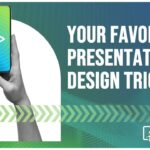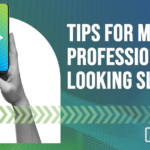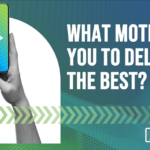Multimedia Adds Punch to Your Professional PowerPoint Presentation

It’s time for your Q3 sales report presentation. Instead of fighting for your audience’s full attention, why not get everyone engaged in your message by including an animation, audio clip or video in your presentation? If you have a video of a customer praising the virtue of your new product rather than a basic bullet point, you can bet eyes will be on your screen instead of checking smartphones while you present.
Adding multimedia, like video, to a professional PowerPoint presentation will communicate your material in an impactful and exciting way. Here we look at the big three – audio, video and animation – and give you some tips to bear in mind when using them.
It’s Show Time!: Using Video in Your Professional PowerPoint Presentation
Hearing information from an actual person’s mouth is more believeable and more effective than reading it on the page according to new research published in the journal Psychological Science.
Obviously all video doesn’t contain a talking head, but whether you want to include a message from your CEO, a live product demonstration or a clip of Rocky Balboa running up the steps of the Philadelphia Museum of Art, video is a great way to add authority and credibility to your professional PowerPoint presentation.
It’s easy to embed video from your computer, from the internet (including YouTube) and from portable devices. And triggers can be added to cue other elements such as text, sound or animation to appear concurrently with your video clips – a useful way to add commentary or supporting information.
Hear That?: Using Audio in Your Professional PowerPoint Presentation
Audio is another great way to enhance your professional PowerPoint presentation. There are a variety of options, including voiceover, background music and sound clips, which can be used at a single point, across a few slides or throughout your whole presentation.
With the latest version of PowerPoint, you can edit audio clips to pinpoint specific sections; this allows you to make your clip the perfect length too. You can also record your own voiceover using PowerPoint and a microphone.
Audio can make a striking introduction and/or conclusion to a presentation. Have a song you love that will strike the tone you want to set? If you’ve got it stored on your Apple iStore, it can be converted to mp3 format and used in your presentation. Alternatively, you can shop for music clips on online sites like iStockphoto.com.
Pencils Ready!: Using Animation in Your Professional PowerPoint Presentation
Animation is another great way to make your presentation noticeably different. There are lots of options when it comes to using animation, but it’s ideal for entrances, exits and motion paths (allows movement of an object along a path).
PowerPoint allows you to create custom and pre-set animations and customize timings and durations. Multiple effects can be added to each animation, including sound. And, the animation painter allows you to copy animation schemes across multiple slides.
Best Practice Tips: Multimedia and Your Professional PowerPoint Presentation
To ensure that you make the best use of whatever multimedia elements you’ve decided to include in your presentation, here are our best practice tips to bear in mind:
Make it Relevant
It’s true, the theme song from Chariots of Fire does pack a powerful punch, but that doesn’t mean it’s relevant to your presentation. It’s important to be ruthless with your multimedia elements, just as you would be with any other components of a professional PowerPoint presentation. If it doesn’t add value or communicate your information in a more effective way, don’t use it.
Less is Always More
Too much of any one thing is, well…too much. You’re more likely to keep your audience engaged if you use multimedia sparingly. Throw in everything except the kitchen sink and your presentation will be confused and seem amateurish.
Also, it’s a good idea to vary your multimedia choices in length and style. But be wary of changing things too many times. Again, less is more.
Don’t Upset the Flow
Flow is important. It’s what keeps your audience from getting lost or shutting off in between slides. You want a presentation that moves seamlessly between ideas via the best possible use of your multimedia elements. Avoid clunky, uncoordinated multimedia elements and make sure your transitions aren’t jarring or non-existent. Each slide should flow seamlessly to the next with a ‘if-this-then-this’ cadence.
Don’t Compete
Your presentation’s success will come down to how you as the presenter and your presentation work together on the day. With this in mind, don’t compete with your multimedia elements when you intend to be talking too. For example, audio that is too loud will make it difficult for your audience to hear you. It may be more appropriate to use multimedia when you don’t also intend to be speaking.
Get Your Set Up Right
It’s important to make sure that the equipment you will be using on the day of your presentation will be able to support the multimedia you are using. For example, an internet connection and external speakers are often necessary. Before the big day, check that the space you will be presenting in has all the equipment you will need.
Don’t Ignore Copyright
Make sure you check on the copyright for any multimedia elements you plan to use. It’s better to be safe and give credit where it’s due, when it’s due.
Used in the right way, multimedia can be an effective tool to help you raise the bar on your next professional PowerPoint presentation. But remember, it’s only one part of a complete presentation.
The design pros at eSlide can help you create a presentation that strikes the right balance between multimedia and all other elements. We’re here to talk it over with you.