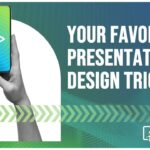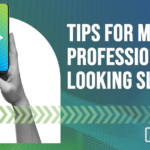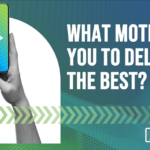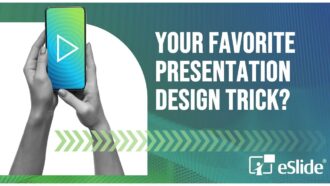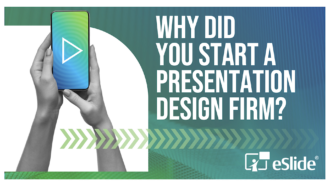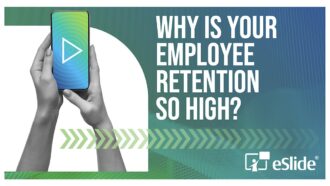Enhance Slides with Art
A vital step to building an effective presentation is to enhance your slides with images. The key to using artwork well is to either replace or support text that is on your slide. Pictures help your audience understand your message quickly.
Replace and support data with images
The old adage is true that a picture is worth 1,000 words. Needless to say, pictures can go a long way in helping you to cut down on large blocks of dull-looking text in your slides.
Complex ideas can often be quickly and clearly expressed using a visual representation.
For example, let’s say the speaker is attempting to make a point about how the customer brand experience should be the same no matter how the customer interacts with the company. This is a mouthful to put into text. However, it can be expressed relatively simply with a few well-selected images supporting the speaker’s presentation.
Beware file size
Avoid oversized slideshow art, lest your files become too large to email. These days a standard digital camera can take pictures with resolutions of 5-10 MegaPixels. Using these in a slideshow is like carrying around a huge poster when you only need a wallet-sized image to show what you want. Pictures uploaded directly from a digital camera are close to 100 times larger than a standard presentation requires. Photo editing software can resize your images, or you can compress pictures (reduce their file size) right within PowerPoint.
Use animation selectively
Animation is a great way to make your presentation more captivating. Any motion on screen can add emphasis to an important point or help keep your audience’s attention.
There are three types of PowerPoint animations. These are (1) transitions between slides, (2) builds, which are animations achieved by flipping pages, and (3) custom animations that move elements such as text and photos around the slide.
The peril is that PowerPoint makes using animation so easy it’s tempting to go overboard, and add animations that do not help to clarify your message. In fact, when used improperly they can often distract from the critical point. Use PowerPoint animations to explain complex subjects and illustrate processes, not just for the sake of special effects.
Test any video before presenting
Using video in a PowerPoint presentation is easy and there are many excellent sources. It’s also easier than ever to produce your own basic videos using PowerPoint’s animation settings.
However, although it’s easy to link a video to a PowerPoint presentation, it’s also easy to break that link. Your linked video file needs to be in the same folder as the PowerPoint file, or it will not work. Newer versions of PowerPoint allow you to embed the video files, but this greatly increases the file size.
Always test your video on the computer you’re presenting with, before your presentation to avoid unpleasant surprises.
Want more ways you can beef up your slideshow with visuals? Watch video #7 above for some help.