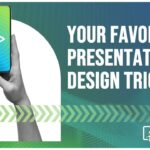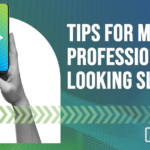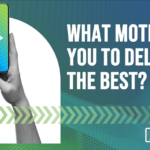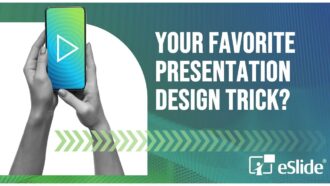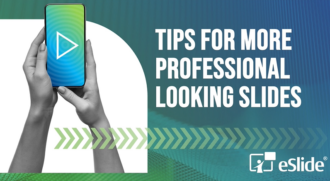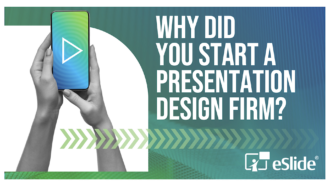Eliminate Audience Zombies with Effective PowerPoint Presentation Design

Regular PowerPoint presenters may be familiar with the glazed look that can sometimes come over an audience during a presentation. If you’ve ever worried your PowerPoint presentation design has transformed your listeners into zombies – fear not! That stupefied expression is only temporary.
PowerPoint audience zombie-fication occurs because while they’re listening to you, your audience is also reading your slides. And because we use the same region of our brain to read as we do to listen, what your audience is attempting to do is listen to two voices at once – yours and theirs.
You may have experienced this when you’re talking on the phone and someone standing next to you starts talking to you. Trying to listen to two voices at once creates a kind of brain overload which leads to low retention and little recall.
When this happens during a PowerPoint presentation, key messages get lost and you can end up facing down an army of the undead.
Rather than making your audience listen to two things at once, a more effective alternative is to present a combination of visual and verbal information in your PowerPoint presentation design. For example, using a graph to show your sales targets and then adding your verbal reinforcement of those same figures and why they’re important.
Because visual and verbal information are processed in two different areas of the brain, using the two together makes it easier for your audience to understand, retain and recall the information they’re receiving. It’s a learning style known as ‘dual-coding’ theory and it’s perfect for PowerPoint presentation design.
“Diagrams, and other visual explanations, have what cognitive scientists call a ‘computational efficiency’ that trumps both verbal or written explanations. This means that visuals are more easily and rapidly understood, leaving untapped cognitive resources available for deeper analysis,” according to Oliver Caviglioli, author of Dual Coding with Teachers.
By applying dual-coding theory to your PowerPoint presentation design, your key messages will stay with your audience long after they’ve left your presentation.
Here are four of our favorite design tips that will help you apply dual-coding theory to your PowerPoint presentation design and hopefully head off your own zombie invasion:
Use text judiciously
There is a temptation to include everything (including the kitchen sink) in PowerPoint presentation design out of fear that you’ll forget something important or run out of things to say. Don’t give in to the temptation.
At eSlide, we recommend that you aim for one key point per slide and use as few words as possible to convey your meaning. Any information that doesn’t relate directly to the key points or theme of your presentation should be left out.
The best slides contain only the most important information. Don’t bog down your PowerPoint presentation design with material that could be better placed in footnotes, references or handouts.
Keep design simple
Creating eye-catching visual representations of statistics, figures and data can feel like an impossible task. Yet, there are many options when it comes to organizing your information in a visual format, including outlines, flowcharts, graphs, videos, mind maps, animations, infographic and more. The list is only limited by your design skills.
Whatever you choose, your visuals must be easy to understand at a glance. Too often charts and graphs try to do too much, drawing attention away from the verbal message you’re delivering. But there are some easy techniques you can use to keep the focus where it needs to be, including paring down the design by removing or lightening elements like backgrounds, lines, borders or labels.
Make sure your visuals support and reinforce your message rather than obscure, distort or simply repeat it. Every visual should have a communication goal. Avoid using non-topical visuals for decoration as they can diminish the effectiveness of your design.
Be creative
It’s easy to fall back on clip art, stock photos or ready-made graphics when you’re up against a deadline. And while PowerPoint does have some amazing built-in tools to help you create eye-catching artwork, why not up the ante and create your own?
Using software like Adobe Illustrator, you can design one-of-a-kind art that will take your PowerPoint presentation design to the next level. Once you’ve created it, you can quickly and easily import it as an .emf file directly into PowerPoint.
The beauty of doing this is that, once in place, you can manipulate details like fill color, line color and shape all within PowerPoint, so you don’t have to go back and forth when you want to make alterations. And, you can do it all without losing any of your artwork’s original quality.
Embrace white space
White space will give you and your PowerPoint presentation design an air of authority. Think of the one-image-no-text slide formula that Steve Jobs was famous for. His slides reinforced his image of being the smartest man in the room because he wasn’t afraid to keep his words off the slides and trust himself to tell his audience what he wanted them to know.
Don’t be afraid to use white space as Jobs did. If he had filled his slides with lists of iPhone features, his audience would have been forced into the trap of reading and listening at the same time. When you are delivering a presentation, you are the authority in the room. White space is not wasted space; its space that’s helping you own your authority.
With these tips, you can avoid audience zombie-fication by creating strong visual information that compliments rather than obfuscates your important verbal messaging.
At eSlide, we’re experts at creating visuals that will enhance your verbal messaging, helping you deliver more effective presentations. We have more than 20+ years of experience working with well-known global brands devising PowerPoint presentation design that empowers verbal messaging rather than obstructing it. We’d be happy to have one of our team discuss the options with you today. Get in touch for a free consultation.