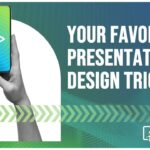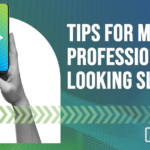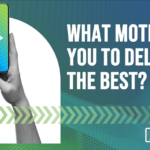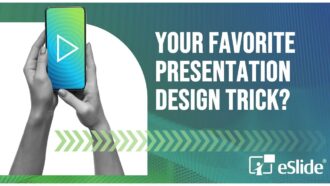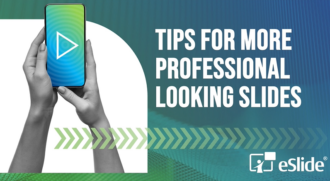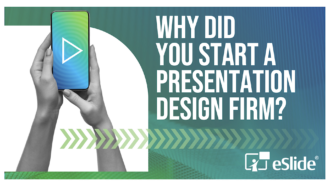10-Step Guide to Choosing Images for Professional PowerPoint Presentations

If a picture really does say a thousand words, what do you want those words to be when they pertain to your professional PowerPoint presentations?
The images you choose to include in an important presentation can make a big difference to its impact and effectiveness. That’s why it’s critical that you put some serious thought and effort into the ones you select before you start creating slides.
At eSlide, we’ve been designing images with impact for tens of thousands of presentations over the past 20+ years. Here are 10 tips we’ve developed on how to make the right image choices for your next professional PowerPoint presentation:
1. Use only the best
First and foremost, your images must be high quality. Using blurred or grainy images makes you look like an amateur. Even if it’s an image that you love, don’t use it if the quality isn’t top-notch. Better to find another one, or better yet, create a bespoke image using Photoshop or Illustrator or enlisting some outside assistance.
2. Be simple
Resist the temptation to use busy or complicated images. Simple is always better. In a professional PowerPoint presentation, you have a limited amount of time to make an impression. Using simple images is the best way to get your point across quickly and clearly.
3. Keep it consistent
It’s best to stay consistent with your images throughout your presentation. For example, if you’re using black and white images, stick with only black and white images throughout. If you’re using a certain color scheme, maintain it all the way through. Weaving a consistent image style throughout your presentation will give it a professional-looking edge.
4. Make it interesting
Stock photos often get a bad rap, but it is possible to find visually interesting options if you know where to look. A good place to start is with gettyimages.com or shutterstock.com. Photos with natural-looking models in real situations are preferable to images that are obviously staged. It’s worth paying for the right image or enlisting some help to have an image modified to fit your needs. With a little imagination, it’s also possible to use clip art effectively. Clipart.com is a good place to get started exploring the options.
5. Enhance understanding
Everything you include in your professional PowerPoint presentation should add something to your message, enhancing meaning, clarity or focus. Avoid using images just because you like the way they look. Every one of your images should be doing a job. They must have a meaning that is clearly connected to the message you are delivering.
6. Evoke emotion
Images are a powerful tool for evoking emotions. The right image can instantaneously change the mood in a room. This tool is at your disposal if you choose well. Select images that stir the feelings that you want your audience to have. If you get this right, you’ll have them eating out of the palm of your hand.
7. Connect on a gut level
Choose images with impact. Here’s an example: an image of a mom and her child holding hands. An image like this shouts ‘connection’ and it immediately hits you on a gut level. Its power is deep and universal. With an image like this, everyone in the room will be feeling the same way at the same time. That kind of collective response is priceless when it comes to convincing an audience.
8. Incorporate your brand
Your corporate branding is important in a professional PowerPoint presentation. This is what it’s all about, so don’t forget to incorporate your logo, colors, or other brand visuals in your images. One or more of these components can be added to your favorite images to make them brand-specific.
9. Promote action
Your main objective when delivering a professional PowerPoint presentation is always to spark your audience to action. Whether its hiring you for that next big contract or convincing shareholders to back a new corporate direction, you want to inspire them to do something. Choose images that generate a high level of enthusiasm and will.
10. Pay attention to copyright rules
One last thing: make sure the images you choose are available for use and that you follow all copyright requirements. Don’t assume that an image is ok to use without adhering to copyright rules, particularly when using it in a professional PowerPoint presentation. Following copyright and use rules shouldn’t be too onerous and it will save you headaches in future if you ever want to re-use your PowerPoint slides or the image for other purposes.
At eSlide, we’ve become the “go-to” resource for many top executives at Fortune 500 companies around the world, helping them create images with impact for their professional PowerPoint presentations. We’re ready to help you improve the look and results of your next presentation. Get in touch for a free consultation today.